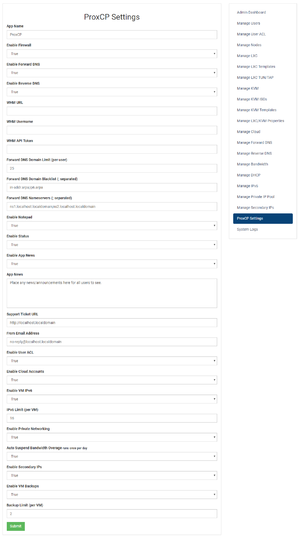Difference between revisions of "ProxCP Settings Overview"
From ProxCP Documentation
| (7 intermediate revisions by the same user not shown) | |||
| Line 2: | Line 2: | ||
This section provides a brief explanation of all ProxCP admin settings currently available. | This section provides a brief explanation of all ProxCP admin settings currently available. | ||
| + | |||
| + | == General == | ||
[[File:Proxcp settings.png|thumb|Overview of current admin settings in ProxCP]] | [[File:Proxcp settings.png|thumb|Overview of current admin settings in ProxCP]] | ||
| Line 7: | Line 9: | ||
* '''App Name''' | * '''App Name''' | ||
** An arbitrary name for your ProxCP control panel. This name appears everywhere and you could change it to something more unique like "My Company Control Panel". | ** An arbitrary name for your ProxCP control panel. This name appears everywhere and you could change it to something more unique like "My Company Control Panel". | ||
| + | * '''Default Language''' | ||
| + | ** Choose the language that is used by default for new users. Once a user is created, they can edit their preferred language in their Profile. | ||
| + | * '''Enable WHMCS Integration''' | ||
| + | ** True/False: if enabled, enter your WHMCS API credentials to show unpaid invoices in the dashboard and allow users to open/view/close/reply-to support tickets | ||
| + | ** The WHMCS API role only needs access to the following API actions: AddTicketReply, GetTickets, GetInvoices, OpenTicket, GetSupportDepartments, GetTicket, UpdateTicket. It is highly recommended to limit the API user for ProxCP to these actions only. Your ProxCP Web IP will also need to be allowed to access the WHMCS API in the Setup > General Settings > Security section of WHMCS. | ||
* '''Enable Firewall''' | * '''Enable Firewall''' | ||
** True/False: should users be able to manage their own firewall options | ** True/False: should users be able to manage their own firewall options | ||
* '''Enable Forward DNS''' | * '''Enable Forward DNS''' | ||
** True/False: should users be able to add domains to their account and manage DNS (A, CNAME, MX, TXT, SRV) from ProxCP | ** True/False: should users be able to add domains to their account and manage DNS (A, CNAME, MX, TXT, SRV) from ProxCP | ||
| − | ** Forward DNS currently supports the following DNS software: cPanel | + | ** Forward DNS currently supports the following DNS software: cPanel/WHM |
* '''Enable Reverse DNS''' | * '''Enable Reverse DNS''' | ||
** True/False: should users be able to set PTR/reverse DNS records for IPv4 and IPv6 addresses assigned to them | ** True/False: should users be able to set PTR/reverse DNS records for IPv4 and IPv6 addresses assigned to them | ||
| − | ** Reverse DNS currently supports the following DNS software: cPanel | + | ** Reverse DNS currently supports the following DNS software: cPanel/WHM |
* '''WHM URL''' | * '''WHM URL''' | ||
** Location of your WHM installation (i.e. https://domain.com:2087) | ** Location of your WHM installation (i.e. https://domain.com:2087) | ||
| Line 41: | Line 48: | ||
** If news is enabled, this is where you edit the news content | ** If news is enabled, this is where you edit the news content | ||
* '''Support Ticket URL''' | * '''Support Ticket URL''' | ||
| − | ** URL where users should go to in order to submit support tickets (shown on user Dashboard page | + | ** URL where users should go to in order to submit support tickets (shown on user Dashboard page if WHMCS integration is disabled) |
| − | |||
| − | |||
* '''Enable User ACL''' | * '''Enable User ACL''' | ||
** True/False: can users restrict account access to certain IP addresses | ** True/False: can users restrict account access to certain IP addresses | ||
* '''Enable Cloud Accounts''' | * '''Enable Cloud Accounts''' | ||
| − | ** True/False: can cloud/"resource | + | ** True/False: can cloud/"resource pool" accounts be created |
* '''Enable VM IPv6''' | * '''Enable VM IPv6''' | ||
| − | ** True/False: can users assign IPv6 addresses themselves | + | ** True/False: can users assign IPv6 addresses themselves from a pre-defined IPv6 pool |
| + | * '''IPv6 Assignment Mode''' | ||
| + | ** Subnet/Single: when a user adds an IPv6 assignment to their VPS, should ProxCP assign individual IPv6 addresses or a whole IPv6 subnet | ||
* '''IPv6 Limit''' | * '''IPv6 Limit''' | ||
| − | ** If VM IPv6 is enabled, how many IPv6 addresses can be assigned to each VPS | + | ** If VM IPv6 is enabled, how many IPv6 addresses/subnets can be assigned to each VPS |
* '''Enable Private Networking''' | * '''Enable Private Networking''' | ||
| − | ** True/False: is private networking enabled on Proxmox nodes | + | ** True/False: is private networking enabled on Proxmox nodes (vmbr1) |
* '''Auto Suspend Bandwidth Overage''' | * '''Auto Suspend Bandwidth Overage''' | ||
| + | ** True/False: if a VPS goes over the bandwidth limit, should it be automatically suspended (this will automatically unsuspend VPSs too when the reset date is reached) | ||
* '''Enable Secondary IPs''' | * '''Enable Secondary IPs''' | ||
| + | ** True/False: can a VPS have more than 1 IPv4 assignment | ||
* '''Enable VM Backups''' | * '''Enable VM Backups''' | ||
| + | ** True/False: can users create their own backups of their VPSs | ||
* '''Backup Limit''' | * '''Backup Limit''' | ||
| + | ** If VM backups are enabled, how many backups can a user create for each VM | ||
| + | ** This setting is per-VM, so a value of 2 would allow a user to create 2 backups for every VM in their account | ||
| + | * '''Enable User ISO Upload''' | ||
| + | ** True/False: allow users to upload custom KVM ISO files | ||
| + | |||
| + | == Mail == | ||
| + | |||
| + | * '''Mail Type''' | ||
| + | ** Should ProxCP use PHP mail or SMTP to send email messages | ||
| + | * '''From Name''' | ||
| + | ** Canonical name for emails sent by ProxCP | ||
| + | * '''From Email Address''' | ||
| + | ** Which email address should ProxCP use in the 'from' field (password reset notifications, etc) | ||
| + | |||
| + | If you are using SMTP to send email: | ||
| + | |||
| + | * '''SMTP Host''' | ||
| + | ** SMTP server host | ||
| + | * '''SMTP Port''' | ||
| + | ** SMTP server port | ||
| + | * '''SMTP Username''' | ||
| + | ** SMTP server username | ||
| + | * '''SMTP Password''' | ||
| + | ** SMTP server password | ||
| + | * '''SMTP Security''' | ||
| + | ** Choose security setting if your SMTP server requires SSL/TLS or STARTTLS authentication | ||
== ProxCP Force SSL == | == ProxCP Force SSL == | ||
| − | The ProxCP Web zip file contains a default .htaccess file. To | + | The ProxCP Web zip file contains a default .htaccess file. HTTPS is forced by default. To disable forceful HTTPS web connections with ProxCP, simply open the .htaccess file and comment the 2 lines regarding HTTPS. |
| + | |||
| + | * Note: .htaccess files only work with the Apache web server. If you are using a different web server, you will need to edit the web server's configuration accordingly to (not) force HTTPS. | ||
| + | |||
| + | == Changing ProxCP Daemon URL == | ||
| + | |||
| + | Upon installation, you set the URL and port of the ProxCP Daemon. If you need to change either of these values for any reason in the future: | ||
| − | * | + | * On your ProxCP Daemon server, edit the /config.js file with the correct IP/port setting |
| + | * On your ProxCP Web server, edit the /js/io.js file with the correct URL and port setting | ||
| + | * Restart the ProxCP Daemon | ||
Latest revision as of 17:22, 22 July 2020
ProxCP Admin Settings
This section provides a brief explanation of all ProxCP admin settings currently available.
General
- App Name
- An arbitrary name for your ProxCP control panel. This name appears everywhere and you could change it to something more unique like "My Company Control Panel".
- Default Language
- Choose the language that is used by default for new users. Once a user is created, they can edit their preferred language in their Profile.
- Enable WHMCS Integration
- True/False: if enabled, enter your WHMCS API credentials to show unpaid invoices in the dashboard and allow users to open/view/close/reply-to support tickets
- The WHMCS API role only needs access to the following API actions: AddTicketReply, GetTickets, GetInvoices, OpenTicket, GetSupportDepartments, GetTicket, UpdateTicket. It is highly recommended to limit the API user for ProxCP to these actions only. Your ProxCP Web IP will also need to be allowed to access the WHMCS API in the Setup > General Settings > Security section of WHMCS.
- Enable Firewall
- True/False: should users be able to manage their own firewall options
- Enable Forward DNS
- True/False: should users be able to add domains to their account and manage DNS (A, CNAME, MX, TXT, SRV) from ProxCP
- Forward DNS currently supports the following DNS software: cPanel/WHM
- Enable Reverse DNS
- True/False: should users be able to set PTR/reverse DNS records for IPv4 and IPv6 addresses assigned to them
- Reverse DNS currently supports the following DNS software: cPanel/WHM
- WHM URL
- Location of your WHM installation (i.e. https://domain.com:2087)
- Required for forward/reverse DNS support
- WHM Username
- WHM username; probably 'root'
- Required for forward/reverse DNS support
- WHM API Token
- Secret WHM API Token generated from WHM at Development > Manage API Tokens
- ProxCP only needs permissions to add, delete, and edit DNS zones
- Required for forward/reverse DNS support
- Forward DNS Domain Limit
- If forward DNS is enabled, how many domains are users allowed to add to their account (default: 25)
- Forward DNS Domain Blacklist
- If forward DNS is enabled, which domains are users not allowed to add
- It is recommended for this setting to contain your own domains and/or .arpa domains (reverse DNS)
- Forward DNS Nameservers
- If forward DNS is enabled, which nameservers should users point domains to
- Enable Notepad
- True/False: should the user notepad be enabled
- Enable Status
- True/False: should the user node status page be enabled
- Enable App News
- True/False: should the user news box be shown
- App News
- If news is enabled, this is where you edit the news content
- Support Ticket URL
- URL where users should go to in order to submit support tickets (shown on user Dashboard page if WHMCS integration is disabled)
- Enable User ACL
- True/False: can users restrict account access to certain IP addresses
- Enable Cloud Accounts
- True/False: can cloud/"resource pool" accounts be created
- Enable VM IPv6
- True/False: can users assign IPv6 addresses themselves from a pre-defined IPv6 pool
- IPv6 Assignment Mode
- Subnet/Single: when a user adds an IPv6 assignment to their VPS, should ProxCP assign individual IPv6 addresses or a whole IPv6 subnet
- IPv6 Limit
- If VM IPv6 is enabled, how many IPv6 addresses/subnets can be assigned to each VPS
- Enable Private Networking
- True/False: is private networking enabled on Proxmox nodes (vmbr1)
- Auto Suspend Bandwidth Overage
- True/False: if a VPS goes over the bandwidth limit, should it be automatically suspended (this will automatically unsuspend VPSs too when the reset date is reached)
- Enable Secondary IPs
- True/False: can a VPS have more than 1 IPv4 assignment
- Enable VM Backups
- True/False: can users create their own backups of their VPSs
- Backup Limit
- If VM backups are enabled, how many backups can a user create for each VM
- This setting is per-VM, so a value of 2 would allow a user to create 2 backups for every VM in their account
- Enable User ISO Upload
- True/False: allow users to upload custom KVM ISO files
- Mail Type
- Should ProxCP use PHP mail or SMTP to send email messages
- From Name
- Canonical name for emails sent by ProxCP
- From Email Address
- Which email address should ProxCP use in the 'from' field (password reset notifications, etc)
If you are using SMTP to send email:
- SMTP Host
- SMTP server host
- SMTP Port
- SMTP server port
- SMTP Username
- SMTP server username
- SMTP Password
- SMTP server password
- SMTP Security
- Choose security setting if your SMTP server requires SSL/TLS or STARTTLS authentication
ProxCP Force SSL
The ProxCP Web zip file contains a default .htaccess file. HTTPS is forced by default. To disable forceful HTTPS web connections with ProxCP, simply open the .htaccess file and comment the 2 lines regarding HTTPS.
- Note: .htaccess files only work with the Apache web server. If you are using a different web server, you will need to edit the web server's configuration accordingly to (not) force HTTPS.
Changing ProxCP Daemon URL
Upon installation, you set the URL and port of the ProxCP Daemon. If you need to change either of these values for any reason in the future:
- On your ProxCP Daemon server, edit the /config.js file with the correct IP/port setting
- On your ProxCP Web server, edit the /js/io.js file with the correct URL and port setting
- Restart the ProxCP Daemon