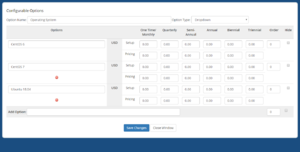Difference between revisions of "ProxCP Billing - WHMCS"
From ProxCP Documentation
| Line 23: | Line 23: | ||
** All other Server fields are optional/not used by the module | ** All other Server fields are optional/not used by the module | ||
** Note: you only need 1 ProxCP server for all Proxmox nodes | ** Note: you only need 1 ProxCP server for all Proxmox nodes | ||
| + | |||
| + | * In WHMCS, go to Setup > Products/Services > Configurable Options | ||
| + | ** ProxCP requires 1 Configurable Option for all KVM and LXC services you offer. KVM Public Cloud services do not require any configurable options. | ||
| + | ** The Configurable Option must be a dropdown named "Operating System". The dropdown option names must match the "Friendly Name" field of KVM/LXC ISOs/Templates you added in ProxCP. | ||
| + | [[File:WHMCS Configurable Option.png|thumb|WHMCS Configurable Option example]] | ||
Revision as of 15:30, 21 December 2018
ProxCP WHMCS Requirements
- ProxCP uses its built-in IP manager to assign IP addresses to new services from WHMCS. First, login to your ProxCP admin account and go to ADMIN > Manage IPv4 Pool (WHMCS). Add an IPv4 pool as requested on the page for WHMCS to use.
- The ProxCP WHMCS module communicates with the ProxCP API to manage services. To create API authentication credentials, go to ADMIN > Manage API (WHMCS) and create a new API ID/Key pair. In the IP restriction box, enter the IP address of your WHMCS installation location. IP restrictions are required for the API.
ProxCP WHMCS Installation
- Upload all files in the _whmcs_module directory to the modules/servers/ directory of WHMCS
...That's it!
ProxCP WHMCS Configuration
- In WHMCS, go to Setup > Products/Services > Servers
- Add a new server for ProxCP:
- Name: anything you want
- Hostname: the domain of your ProxCP Web installation
- IP Address: the IP address of your ProxCP Web installation
- Type: ProxCP
- Username: ProxCP API ID
- Password: ProxCP API Key
- Make sure Use SSL Connections is CHECKED
- All other Server fields are optional/not used by the module
- Note: you only need 1 ProxCP server for all Proxmox nodes
- In WHMCS, go to Setup > Products/Services > Configurable Options
- ProxCP requires 1 Configurable Option for all KVM and LXC services you offer. KVM Public Cloud services do not require any configurable options.
- The Configurable Option must be a dropdown named "Operating System". The dropdown option names must match the "Friendly Name" field of KVM/LXC ISOs/Templates you added in ProxCP.