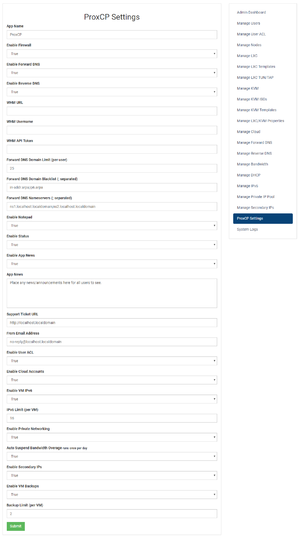ProxCP Settings Overview
From ProxCP Documentation
ProxCP Admin Settings
This section provides a brief explanation of all ProxCP admin settings currently available.
- App Name
- An arbitrary name for your ProxCP control panel. This name appears everywhere and you could change it to something more unique like "My Company Control Panel".
- Enable Firewall
- True/False: should users be able to manage their own firewall options
- Enable Forward DNS
- True/False: should users be able to add domains to their account and manage DNS (A, CNAME, MX, TXT, SRV) from ProxCP
- Forward DNS currently supports the following DNS software: cPanel
- Enable Reverse DNS
- True/False: should users be able to set PTR/reverse DNS records for IPv4 and IPv6 addresses assigned to them
- Reverse DNS currently supports the following DNS software: cPanel
- WHM URL
- Location of your WHM installation (i.e. https://domain.com:2087)
- Required for forward/reverse DNS support
- WHM Username
- WHM username; probably 'root'
- Required for forward/reverse DNS support
- WHM API Token
- Secret WHM API Token generated from WHM at Development > Manage API Tokens
- ProxCP only needs permissions to add, delete, and edit DNS zones
- Required for forward/reverse DNS support
- Forward DNS Domain Limit
- If forward DNS is enabled, how many domains are users allowed to add to their account (default: 25)
- Forward DNS Domain Blacklist
- If forward DNS is enabled, which domains are users not allowed to add
- It is recommended for this setting to contain your own domains and/or .arpa domains (reverse DNS)
- Forward DNS Nameservers
- If forward DNS is enabled, which nameservers should users point domains to
- Enable Notepad
- True/False: should the user notepad be enabled
- Enable Status
- True/False: should the user node status page be enabled
- Enable App News
- True/False: should the user news box be shown
- App News
- If news is enabled, this is where you edit the news content
- Support Ticket URL
- URL where users should go to in order to submit support tickets (shown on user Dashboard page)
- From Email Address
- Which email address should ProxCP use in the 'from' field (password reset notifications, etc)
- Enable User ACL
- True/False: can users restrict account access to certain IP addresses
- Enable Cloud Accounts
- True/False: can cloud/"resource bundle" accounts exist
- Enable VM IPv6
- True/False: can users assign IPv6 addresses themselves
- IPv6 Limit
- If VM IPv6 is enabled, how many IPv6 addresses can be assigned to each VPS
- Enable Private Networking
- True/False: is private networking enabled on Proxmox nodes
- Auto Suspend Bandwidth Overage
- Enable Secondary IPs
- Enable VM Backups
- Backup Limit
ProxCP Force SSL
The ProxCP Web zip file contains a default .htaccess file. To force HTTPS web connections with ProxCP, simply open the .htaccess file and uncomment the 2 lines regarding HTTPS (they start with "#").
- Note: .htaccess files only work with the Apache web server. If you are using a different web server, you will need to edit the web server's configuration accordingly to force HTTPS.