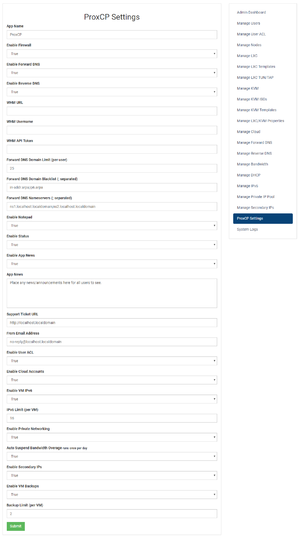Difference between revisions of "ProxCP Settings Overview"
From ProxCP Documentation
| Line 5: | Line 5: | ||
[[File:Proxcp settings.png|thumb|Overview of current admin settings in ProxCP]] | [[File:Proxcp settings.png|thumb|Overview of current admin settings in ProxCP]] | ||
| − | * | + | * '''App Name''' |
| + | ** An arbitrary name for your ProxCP control panel. This name appears everywhere and you could change it to something more unique like "My Company Control Panel". | ||
| + | * '''Enable Firewall''' | ||
| + | ** True/False: should users be able to manage their own firewall options | ||
| + | * '''Enable Forward DNS''' | ||
| + | ** True/False: should users be able to add domains to their account and manage DNS (A, CNAME, MX, TXT, SRV) from ProxCP | ||
| + | ** Forward DNS currently supports the following DNS software: cPanel | ||
| + | * '''Enable Reverse DNS''' | ||
| + | ** True/False: should users be able to set PTR/reverse DNS records for IPv4 and IPv6 addresses assigned to them | ||
| + | ** Reverse DNS currently supports the following DNS software: cPanel | ||
| + | * '''WHM URL''' | ||
| + | ** Location of your WHM installation (i.e. https://domain.com:2087) | ||
| + | ** Required for forward/reverse DNS support | ||
| + | * '''WHM Username''' | ||
| + | ** WHM username; probably 'root' | ||
| + | ** Required for forward/reverse DNS support | ||
| + | * '''WHM API Token''' | ||
| + | ** Secret WHM API Token generated from WHM at Development > Manage API Tokens | ||
| + | ** ProxCP only needs permissions to add, delete, and edit DNS zones | ||
| + | ** Required for forward/reverse DNS support | ||
| + | * '''Forward DNS Domain Limit''' | ||
| + | * '''Forward DNS Domain Blacklist''' | ||
| + | * '''Forward DNS Nameservers''' | ||
| + | * '''Enable Notepad''' | ||
| + | * '''Enable Status''' | ||
| + | * '''Enable App News''' | ||
| + | * '''App News''' | ||
| + | * '''Support Ticket URL''' | ||
| + | * '''From Email Address''' | ||
| + | * '''Enable User ACL''' | ||
| + | * '''Enable Cloud Accounts''' | ||
| + | * '''Enable VM IPv6''' | ||
| + | * '''IPv6 Limit''' | ||
| + | * '''Enable Private Networking''' | ||
| + | * '''Auto Suspend Bandwidth Overage''' | ||
| + | * '''Enable Secondary IPs''' | ||
| + | * '''Enable VM Backups''' | ||
| + | * '''Backup Limit''' | ||
== ProxCP Force SSL == | == ProxCP Force SSL == | ||
Revision as of 18:32, 11 December 2018
ProxCP Admin Settings
This section provides a brief explanation of all ProxCP admin settings currently available.
- App Name
- An arbitrary name for your ProxCP control panel. This name appears everywhere and you could change it to something more unique like "My Company Control Panel".
- Enable Firewall
- True/False: should users be able to manage their own firewall options
- Enable Forward DNS
- True/False: should users be able to add domains to their account and manage DNS (A, CNAME, MX, TXT, SRV) from ProxCP
- Forward DNS currently supports the following DNS software: cPanel
- Enable Reverse DNS
- True/False: should users be able to set PTR/reverse DNS records for IPv4 and IPv6 addresses assigned to them
- Reverse DNS currently supports the following DNS software: cPanel
- WHM URL
- Location of your WHM installation (i.e. https://domain.com:2087)
- Required for forward/reverse DNS support
- WHM Username
- WHM username; probably 'root'
- Required for forward/reverse DNS support
- WHM API Token
- Secret WHM API Token generated from WHM at Development > Manage API Tokens
- ProxCP only needs permissions to add, delete, and edit DNS zones
- Required for forward/reverse DNS support
- Forward DNS Domain Limit
- Forward DNS Domain Blacklist
- Forward DNS Nameservers
- Enable Notepad
- Enable Status
- Enable App News
- App News
- Support Ticket URL
- From Email Address
- Enable User ACL
- Enable Cloud Accounts
- Enable VM IPv6
- IPv6 Limit
- Enable Private Networking
- Auto Suspend Bandwidth Overage
- Enable Secondary IPs
- Enable VM Backups
- Backup Limit
ProxCP Force SSL
The ProxCP Web zip file contains a default .htaccess file. To force HTTPS web connections with ProxCP, simply open the .htaccess file and uncomment the 2 lines regarding HTTPS (they start with "#").
- Note: .htaccess files only work with the Apache web server. If you are using a different web server, you will need to edit the web server's configuration accordingly to force HTTPS.